
12 Important Customer Service Skills in 2024
Excellent customer service has always been, and always will be, essential for any company's success. Here are the 12 most important customer service skills.
Read nowThe other day I posted about “Exchange, Kerio, Zimbra and Google or the Quest for the perfect Collaboration Tool“. In that post, one of the main goals was how to keep all your eMails & Calendar entries up to date on different devices. Today, I want to share my experience with Google Apps (eMail & Calendar), the iPhone and my MacBook Pro and keeping all of them in sync.
Let’s start with Google. Google has this great service called Google Apps. When you sign up with Google Apps you not only get a (almost perfect) eMail service, Calendar and Contact manager, but you also get Google Docs, Google Video and Google Sites. Google Apps allows you to use your own domain, meaning you won’t have a eMail address of “mail@gmail.com”, but instead you can have your very own “mail@mydomain.com”. Best of it all, it is free of charge, that is up to 50 email accounts with each 7GB limit. If you want more you can sign up for Google Apps professional which gives you for $50 for each user/year, that’s an almost unlimited edition.
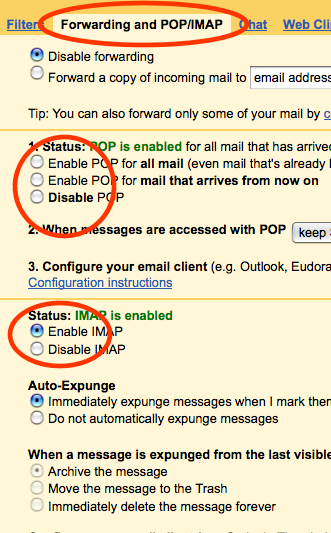 Now, back on your Mac it is easy to use the Google Mail service within your favorite Mail application, be it Entourage or Apple Mail. But in order to be able to use Google Mail as a POP or IMAP service you will need to enable it first in your Google account. For that simply go to your “Settings” and under “Forwarding and POP/IMAP” enable/disable the POP and/or IMAP settings.
Now, back on your Mac it is easy to use the Google Mail service within your favorite Mail application, be it Entourage or Apple Mail. But in order to be able to use Google Mail as a POP or IMAP service you will need to enable it first in your Google account. For that simply go to your “Settings” and under “Forwarding and POP/IMAP” enable/disable the POP and/or IMAP settings.
After you have done that you can access your Google Mail account with your client. Many clients are supported. To get a current list of supported client visit their Help Center. Also make sure you follow the Guidelines for using your Mail client with Google Mail.
Now on your iPhone you can add the Google Mail account as well. One very important note on iPhone and Google is that you should NOT use the “GMail” button when you set up the eMail account on your iPhone if you want to use IMAP. The “GMail” button uses POP and not IMAP. Detailed instructions on how to setup your iPhone with Google is here.
I have found that using Google Mail with Apple Mail and iPhone is quite reliable and fast. Some things are different then with other mail servers, also somethings don’t work as expected. Those are;
All in all, keeping your mails in sync is not a hard thing to do as IMAP has become quite the “standard” and each mobile device has a decent eMail application available.
Calendar & Address Book Syncing
Recently, Google released, in Beta of course, the Google Sync for iPhone option. With Google Sync you can syncronize your Calendar & Address book with your Google account and your iPhone. Thought the idea is good there are two main flaws with Google Sync;
So, what to do if you want to sync your local Mac, your iPhone and your Google Apps?
For your iPhone you simply follow the instructions for the iPhone as outlined by Google. In short, you setup a Exchange Account, but don’t sync mail, only Calendar and Contacts.
For your local Mac, there is SpanningSync. With SpanningSync you simply enter your GMail account and your Mac, iPhone and Google Apps will stay syncronized all the time. SpanningSync is installed on your Mac and runs in the background. There are a couple of options on how and when to sync, but all in all, the application simply works. The application is based on an annual payment of $25 or a one time fee of $65. Thought, you can save $5 on SpanningSync with my discount code now.
Here you go. You got a perfect work flow system where all your Mail, Calendar and Contact entries are in sync with your iPhone, your Mac and Google.

Excellent customer service has always been, and always will be, essential for any company's success. Here are the 12 most important customer service skills.
Read now
Email delegation can reduce the burden on team members and spread the workload. Our guide to email delegation with a shared inbox will provide the answers.
Read now
Google Collaborative Inbox is a free inbox collaboration tool you can access by turning on Groups For Business. But does this Google feature have what it takes?
Read now
Automated customer service is a game-changer for businesses. Learn about the benefits, examples, and strategies for implementing automated customer service.
Read now
Empower your team and delight your customers.
